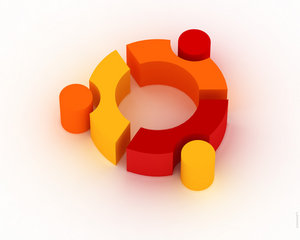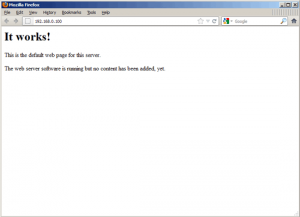Towards the end of the install you will see this warning:
apache2: Could not reliably determine the server's fully qualified domain name,
using 127.0.0.1 for ServerName
Although I’ll be going into some detail about the options and settings available in the main apache configuration file, let’s fix that warning straight away.
Open the main apache config:
sudo nano /etc/apache2/apache2.conf
At the bottom of the file add the following:
ServerName demo
Change the ServerName to your Slice hostname or a FQDN (remember this demo Slice has a hostname of ‘demo’).
Once done, save apache2.conf and gracefully restart Apache (this method of restarting won’t kill open connections):
sudo apache2ctl graceful
Now the warning has gone. Nice.




 Both Linux and UNIX include various commands for Compressing and decompresses (read as expand compressed file). To compress files you can use gzip, bzip2 and zip commands. To expand compressed file (decompresses) you can use and gzip -d, bunzip2 (bzip2 -d), unzip commands.
Both Linux and UNIX include various commands for Compressing and decompresses (read as expand compressed file). To compress files you can use gzip, bzip2 and zip commands. To expand compressed file (decompresses) you can use and gzip -d, bunzip2 (bzip2 -d), unzip commands.