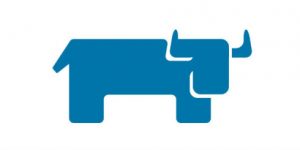Part 2 – What’s going wrong with Rancher 1
In my previous post I talked about how from the beginning we arrived to use Rancher as main orchestration tool for our services.
So what is going wrong and why we decided to move to Rancher 2?
The answer is very simple, in Uala we are growing fast and our services continue to become ever bigger.