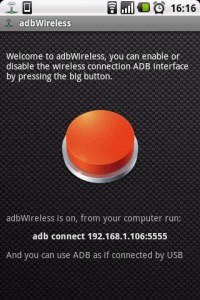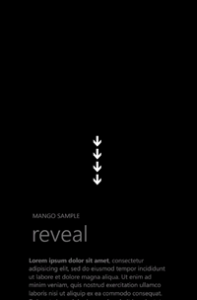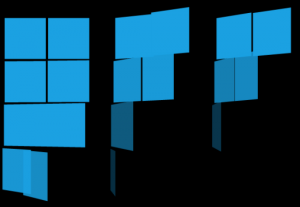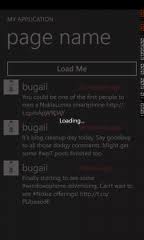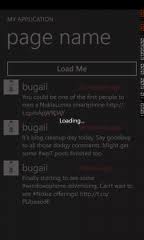Developing for Android is very easy to set up and get started on your computer. However, a gripe shared among others, not just me, is that the Android emulator is too slow. On my old computer, it would take 1-2 minutes for it to boot up. In debugging mode, the response time is very slow.
There are two methods:
- Connect your phone to your computer and find the drivers online (if needed) to allow adb to recognize your phone as a running Android device. Eclipse and the ADT plugin will take care of the rest.
- The super dumb way is to take the .apk file that your Android project generates every time it compiles (at yourappfolder/bin/yourapp.apk), connect your phone to the computer via USB, push it to your phone, and install. But that is also very inefficient (and dumb)! What if you just wanted to test a small change real quick? You would have to keep your phone tethered to the computer, and constantly overwrite your .apk file and re-install your application each time you wanted to test it on your phone.
I have a way that allows you to test your Android application on your Android smartphone without physically connecting your phone to your computer. All it requires is a rooted Android smartphone, and a shared wifi network between the computer and the phone.
Note: This method requires a phone with root access, and accessing adb over a wifi network might be a security concern for some. Take this method for what it’s worth. If you are doing this on your own home network that is trusted and encrypted there shouldn’t be a problem, but I would avoid doing this in a public wifi network.